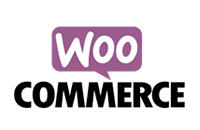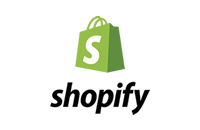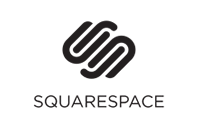Affiliate Payouts
How to easily pay your affiliates using ShoutOut
by Sophie Alvsaker
Posted: Tuesday 3rd December 2019 | Updated 3rd January 2022

Providing payouts easily
Paying your affiliates on a regular basis is an important part of keeping your affiliates motivated and eager to continue to send you referred business.
In this article we'll show you step by step how to easily setup and pay your affiliates using ShoutOut.
Enable PayPal field
Firstly, make sure each affiliate has an area where they can enter their PayPal email account.
To enable this field:
- Go to ShoutOut admin
- From the main menu under Settings, select Manage Fields
- Click on the Enabled/Disabled link shown (it needs to show as Enabled)
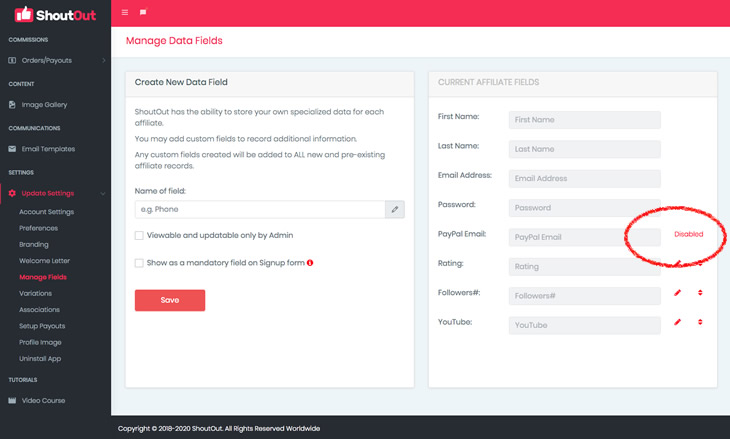
Set up PayPal
Whilst it's possible to use any external third party payment provider of your choice and simply record the payment into ShoutOut (for you and your affiliate to view), it's far quicker and more convenient to integrate PayPal directly into ShoutOut to make payouts easier.
If you're using one of ShoutOut's paid plans you may integrate PayPal directly into ShoutOut for quick and easy mass payouts to all your affiliates.
To get started, ensure you have an existing PayPal Business Account. You will also need to contact PayPal via phone or chat to have them enable a feature called 'PayPal MassPay'. This feature is not enabled by default on accounts, so contact them to have this activated.
Once PayPal MassPay has been approved you simply need to copy and paste three API keys from PayPal into ShoutOut.
Follow the instructions below to locate the three API keys required:
- Login into your PayPal account
- Ensure your account is a PayPal Business account or upgrade
- Go to Activity on the main menu and select 'API Access'
- Click on 'Manage API Credentials' under the NVP/SOAP API integration (Classic) heading
- Ensure 'Request and API signature' is selected and click on the Agree and Submit button
- Click on the three SHOW buttons to unlock the necessary information
- Copy the three pieces of information into ShoutOut admin > Settings > Setup Payouts > PayPal Setup
- Click SAVE
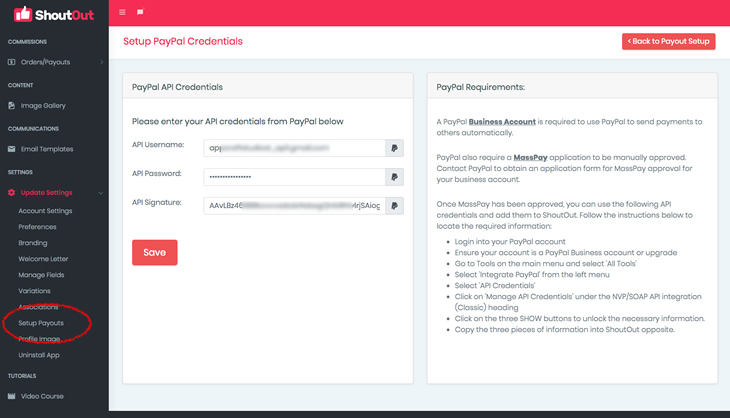
Pay multiple affiliates simultaneously
Once you've added your API keys, and your PayPal MassPay has been approved, you can easily pay affiliates directly from ShoutOut.
ShoutOut provides a super fast and convenient feature to simultaneously pay all your affiliates their outstanding balance due.
Simply go to Orders/Payouts > Transactions (1) and select which affiliates to include. Alternatively you can select to pay everyone by ticking the checkbox next to Pay (2).
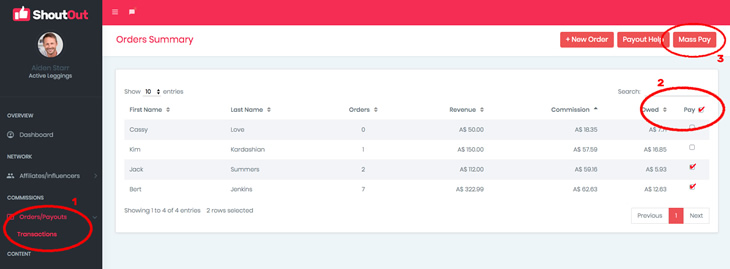
Click on the MassPay button (3) to proceed to the next step. You may elect to include the option to have ShoutOut notify each affiliate a payment has been made. PayPal also send an email confirmation.
Click 'Pay' to finalize and process the payments selected.
Up to 250 affiliates at a time may be paid using the above method.
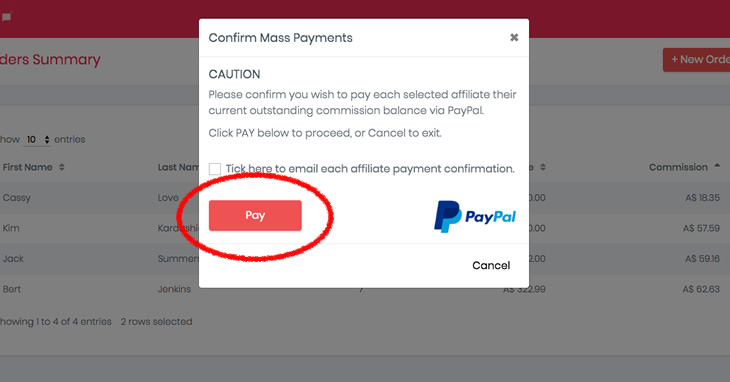
Pay an individual via PayPal
ShoutOut also provides for the ability to select and pay an individual affiliate a designated amount you wish to pay.
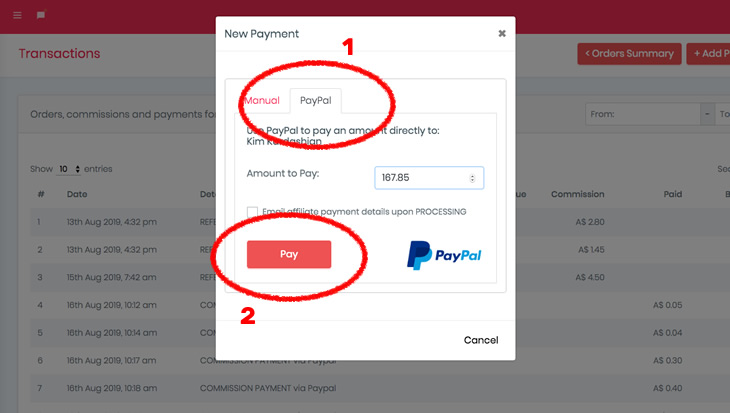
To pay an individual:
- On ShoutOut's main menu, under the Orders/Payouts heading, select Transactions
- On the list of affiliates shown, click on the red icon under the Transactions heading to select the affiliate you wish to pay.
- Click on the '+Add Payment' button.
- Click on the 'PayPal' tab (1).
- Enter the amount to pay (enter numbers only). By default, ShoutOut will show the current outstanding balance due to the affiliate.
- Click 'PAY' (2) to finalize and process the payment.
Export a payment CSV
ShoutOut allows you to pay your affiliates using any external payment provider by providing the ability to create a CSV file that may be imported into any other payment platform.
This feature is available if you're on the Essentials, Growth or Pro plan.
Go to Orders/Payouts > Export Summary and select the fields you wish to include in your CSV file.
The Owed amount is the amount you'll be wanting to pay.
The option to enter a minimum threshold is also available. Only affiliates with an owed amount greater than the number entered will be included in the CSV.
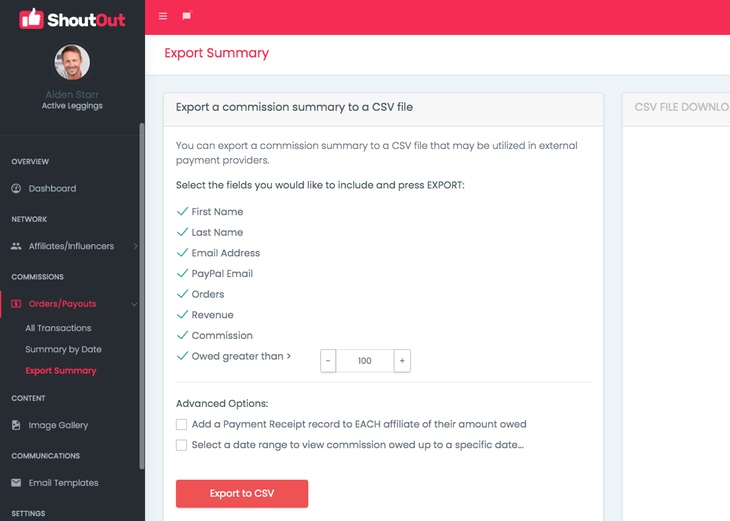
You can have ShoutOut record a payment receipt for the amount owed into each affiliate's account upon exporting the CSV file. You can also choose a date the payout was provided. This option records the owed amount as paid in each affiliate's account, so ensure you do proceed to pay them using the CSV provided and an external payment provider.
ShoutOut also allows you to reconcile each affiliate's accounts up to a certain date and show what is owed up to that point. For example, this is useful if you're only wanting to pay your affiliates up to the end of last month. Simply select a date range and ShoutOut will calculate the results. Be patient as reconciling the accounts of all your affiliates will take a few minutes. Once completed ShoutOut will email you the CSV file to the email address registered in Account Settings.
In Summary
As you can see from the information outlined above, paying affiliates using ShoutOut is quick, easy, and convenient. As always, if you have any further questions, please don't hesitate to contact us at anytime.
About the Author
 Sophie Alvsaker is a professional educator, presenter and a leading expert in affiliate marketing and
referral programs. Sophie is passionate about sharing engaging and practical insights to allow clients to
maximize the effectiveness of
ShoutOut's many features and tools.
Sophie Alvsaker is a professional educator, presenter and a leading expert in affiliate marketing and
referral programs. Sophie is passionate about sharing engaging and practical insights to allow clients to
maximize the effectiveness of
ShoutOut's many features and tools.
Popular Articles
Charge a joining fee to your affiliate program
by Sarah Hutchings | Posted: 3rd June 2021
Understand the benefits of using WordPress multisite
by Sarah Hutchings | Posted: 23rd February 2021
Display the referring affiliate in your store
by Adam Robson | Posted: 23rd October 2020
7 secrets used by our best clients
by Adam Robson | Posted: 7th July 2020
Moxi Skates influencer marketing success
by Sarah Hutchings | Posted: 26th May 2020
FoxyBae's affiliate marketing success
by Sarah Hutchings | Posted: 13th May 2020
Yeehaw Cowboy's secrets to success
by Sarah Hutchings | Posted: 29th April 2020
How do affiliate links work?
by Sarah Hutchings | Posted: 18th March 2020
How to Track Affiliate Sales without Coupons, Codes or Links
by Sarah Hutchings | Posted: 26th Feburary 2020
7 Best Ways to Reward Brand
Ambassadors.
by Sarah Hutchings | Posted: 12th Feburary 2020
Use affiliate marketing to acquire
valuable subscribers
by Sophie Alvsaker | Posted: 22nd Febuary 2019
How to setup discount codes (coupons)
by Sophie Alvsaker | Posted: 25th January 2019
How to setup affiliate referral links
by Sophie Alvsaker | Posted: 15th November 2018