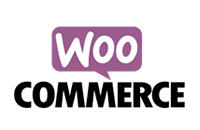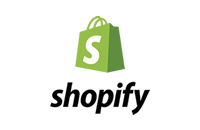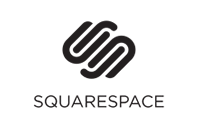Referral Links
Everything you ever wanted to know!
by Sophie Alvsaker
Posted on Thursday 15th November 2018 | Updated: Thursday 2nd December 2021

With ShoutOut's Essentials, Growth, and Pro plans you can customize referral links for affiliates in a variety of different ways.
In this article we'll explain:
- How to create a referral link that points to a specific product page
- How to bulk update all your affiliates to a specific product page
- How to create multiple affiliate links that point to different areas of your store
- How to shorten a referral link to just a few letters
- How to fully customize your referral links
- How to set the length of time referred customers are tracked for commission
Let's get started...
Create a Referral Link that points to a specific page
Whilst we recommend that your referral links point to the home page of your online store, it is possible to have them point to a specific product, blog post, or collection of products.
To do this, simply navigate to the (publicly available) page you'd like to use, and copy the URL in your address bar (use Ctrl-C on Windows/Cmd-C on Mac).
Next, open ShoutOut Admin, and from the main menu under the Affiliates/Influencers heading select View/Edit. Click on the pencil icon to edit an affiliate.
In the Referral Link area, click on the option to edit your link and paste the URL previously copied into the field shown (replacing what is already there). Press OK, then UPDATE to save the changes.
The referral link will now go directly to the page you've chosen.
How to update ALL your affiliate referral links to a specific product page
If you're having a sale or need to update all your affiliate referral links to point to a new product page, having to edit each and every affiliate's referral links would be time consuming.
Thankfully, ShoutOut has the ability to update ALL your affiliate links with just a click of a button.
Here's how to do a bulk update:
From ShoutOut's admin, select View/Edit under the Affiliates/Influencers menu. You'll see a list of affiliates. Select any affiliate by clicking on the pencil (editing) icon.
In the Referral Link area, click on the option to 'edit' the referral link. Enter or paste your landing page URL into the field provided. Click on the 'Also update my entire network of affiliates to this URL for their referral links' checkbox. If you don't see this option then press RESET and start again as shortened links cannot be bulk updated.
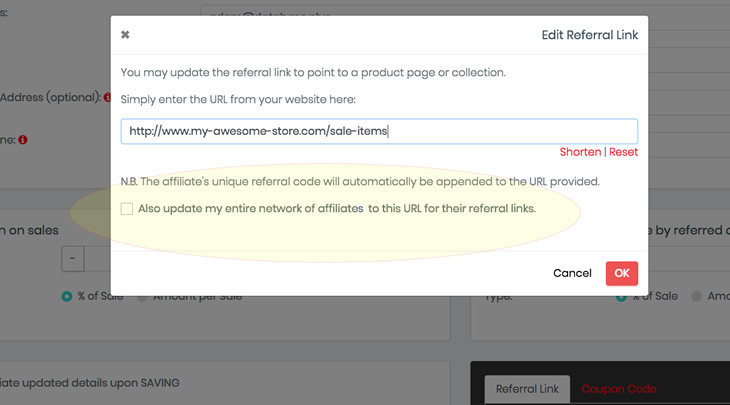
Press OK.
Press UPDATE.
ShoutOut will now update every affiliate in your network by creating new, unique, referral links that point to the new page provided.
How to create multiple links for your affiliates
You may have noticed all ShoutOut referral links have the '?p=xxxxxxx' extension added to your online store URL (where xxxxxx is the unique ID of the affiliate). This is how ShoutOut identifies which affiliate referred business to your store.
With this knowledge you can now provide as many referral links to an affiliate as you wish. All you need to do is add the same extension to any publicly available page on your website and then provide the URL to your affiliate.
For example, if you have a collection of sale items at this location:
https://www.mystore.com/collections/sale-items
just add the affiliate's unique ID to the end of the URL:
https://www.mystore.com/collections/sale-items?p=xxxxxxx
If you already have a question mark in the URL you need to 'extend' the url with ShoutOut's tracking ID. Simply change the '?' to '&':
https://www.mystore.com/collections/sale-items?catagory=sale&p=xxxxxxx
Please note, for WooCommerce and Squarespace merchants, we use 'aff=', so in all of the examples above simply replace the 'p' with 'aff'
How to shorten a referral link
Often referral links can be quite long, particularly if you're pointing them to a specific product page. To shorten a referral link to just a few letters, ShoutOut provides a shortener function.
To use this feature open ShoutOut Admin, and from the main menu under the Affiliates/Influencers heading select View/Edit. Click on the pencil icon to edit an affiliate.
In the Referral Link area, click on the option to edit your link and then select the 'Shorten' link function. Your long referral link will be replaced with a unique, shortened version that's just a few characters long. Press OK, then UPDATE to save the changes.
The new shortened link will operate identically to the longer link it replaced, it's just easier to use for your affiliate.
How to fully customize referral links
It is possible to personalize a referral link for your affiliate, for example you could create: www.mystore.com/save-with-john
This is incredibly easy to do if you're on the Shopify platform, simply follow these instructions:
- Login into your Shopify Admin and go to Apps, then select ShoutOut.
- Under the NETWORK heading in the main menu select View/Edit to see a list of your current affiliates.
- Select an affiliate by clicking on the pencil icon.
- In the referral section (dark area bottom right) click on the 'Personalize Link' tab.
- Enter the extension you would like to add e.g. save-with-john
- Press UPDATE.
Now, when someone visits the personalized URL (e.g. www.mystore.com/save-with-john), your affiliate will get credited for the sale.
If you're on the WooCommerce platform checkout a plugin called PrettyLinks which provides the same functionality, and for those on Squarespace simply go to redirects in Advanced Settings.
How to set the length of time referred customers are tracked for commission
We're often asked, how long will an affiliate be credited for a sale after a visitor uses a referral link?
Cookie tracking time for referral links may be set anywhere between 7 days and forever. The default is 90 days.
If the potential customer visits your store within the period you set (even if they don't come via the referral link on subsequent visits), your affiliate will receive the credit for the sale.
If another affiliate refers your store to the same customer within the time set by you, their new affiliate link will overwrite the old affiliate's referral, and the tracking time begins again.
If you're looking for a referral process that offers more options, ShoutOut also supports COUPON tracking and you can set specific dates the coupon (and commission) are valid. Read our article on how to setup discount coupons for affiliate marketing.
We hope this information better helps you understand referral links in ShoutOut and how they can be used more effectively to drive traffic to your store. As always, if you have any further questions, please don't hesitate to contact us at anytime.
About the Author
 Sophie Alvsaker is a professional educator, presenter and a leading expert in affiliate marketing and
referral programs. Sophie is passionate about sharing engaging and practical insights to allow clients to
maximize the effectiveness of
ShoutOut's many features and tools.
Sophie Alvsaker is a professional educator, presenter and a leading expert in affiliate marketing and
referral programs. Sophie is passionate about sharing engaging and practical insights to allow clients to
maximize the effectiveness of
ShoutOut's many features and tools.
Popular Articles
Charge a joining fee to your affiliate program
by Sarah Hutchings | Posted: 3rd June 2021
Understand the benefits of using WordPress multisite
by Sarah Hutchings | Posted: 23rd February 2021
Display the referring affiliate in your store
by Adam Robson | Posted: 23rd October 2020
7 secrets used by our best clients
by Adam Robson | Posted: 7th July 2020
Moxi Skates influencer marketing success
by Sarah Hutchings | Posted: 26th May 2020
FoxyBae's affiliate marketing success
by Sarah Hutchings | Posted: 13th May 2020
Yeehaw Cowboy's secrets to success
by Sarah Hutchings | Posted: 29th April 2020
How do affiliate links work?
by Sarah Hutchings | Posted: 18th March 2020
How to Track Affiliate Sales without Coupons, Codes or Links
by Sarah Hutchings | Posted: 26th Feburary 2020
7 Best Ways to Reward Brand Ambassadors.
by Sarah Hutchings | Posted: 12th Feburary 2020
How to quickly and easily pay affiliates
by Sophie Alvsaker | Posted: 3rd December 2019
Use affiliate marketing to acquire valuable subscribers
by Sophie Alvsaker | Posted: 22nd Febuary 2019
How to setup discount codes (coupons)
by Sophie Alvsaker | Posted: 25th January 2019
How to setup multi-level marketing
by Sophie Alvsaker | Posted: 11th January 2019